Install TNG v14 on a VPS

Related posts
- Installation of TNG v13 on Webdock using Ubuntu Jammy 22.04 with Nginx and PHP 8.1
- Installation of TNG v12 on Vultr running Ubuntu 16.04 and PHP 7.0
I'm still a big fan of Webdock, but my current VPS could do with being blown away and reprovisioned despite the same Ubuntu version still being used (22.04), so I'll spin up a new server with the latest version and do a fresh install of TNG (and move everything else across, leaving transitory experiments behind).
Installation
These instructions are basically the same as previously. For more details, check those notes (linked above).
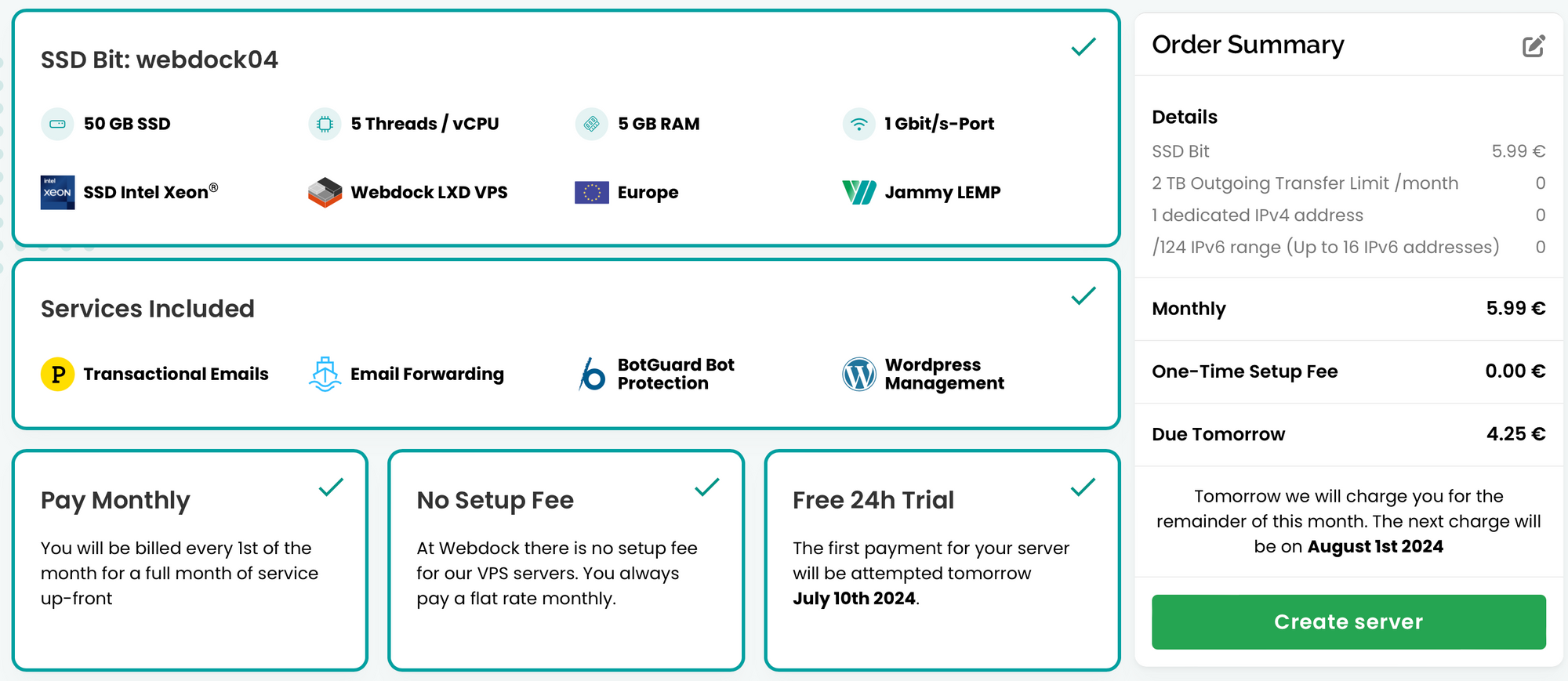
- Spin up a new VPS
- Set up A records to the new server
- Create new shell user, assign SSH keys
- Run "Disable FTP" script
- SSH to server and
sudo apt update && sudo apt upgrade - (Purchase and) download the most recent TNG files
- Upload TNG zip file:
scp tngfiles1405.zip claire@webdock05.vps.webdock.cloud:tngfiles1405.zip - Unzip to /var/www:
sudo unzip tngfiles1405.zip -d /var/www/furney.co - Update permissions:
sudo chown -R www-data:www-data /var/www/furney.co/ - Copy existing webdock nginx config and tweak for TNG:
cd /etc/nginx/sites-available && sudo cp webdock furney.co && sudo vi furney.co - Symlink to enable the new site:
sudo ln -s /etc/nginx/sites-available/furney.co /etc/nginx/sites-enabled - Restart nginx:
sudo service nginx restart - Browse to readme.html at http://furney.co/readme.html
- Enable SSL:
sudo certbot --nginx -d furney.co - Refresh the readme.html, should redirect to https://
- On the webdock admin interface, create a new database
- Step 3 - set permissions
- Step 4 - rename folders
- Step 6 - enter db details and verify
- Step 7 - create db tables
- Step 8 - create a user
- Step 9 - create a tree
- Step 10 - choose a template - honestly, just close your eyes and let it go
- Browse to the new site
- Remove or rename set up files: index.html,
Post installation
- Admin > Setup > Diagnostics - check everything ticked
- Review Admin > Setup > General Settings > Privacy
- Review Admin > Setup > General Settings > Map Settings
- Add IP address and domain name on cloud.google.com
- Fix line 385 in admin_gedimport.php preventing gedcom uploads
parent.started ... - Update Admin > Setup > General Settings > Import to use the "Media" local folder for all media items